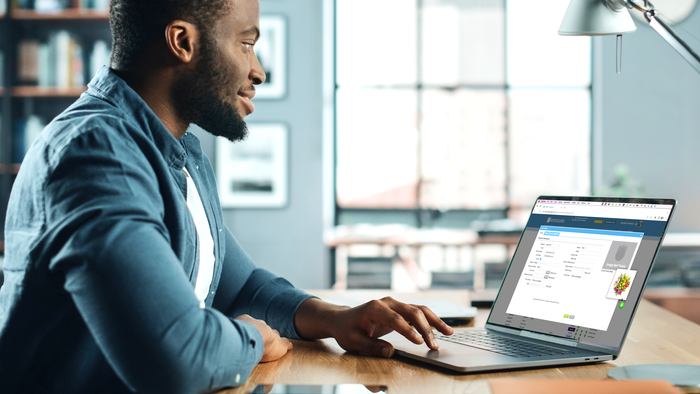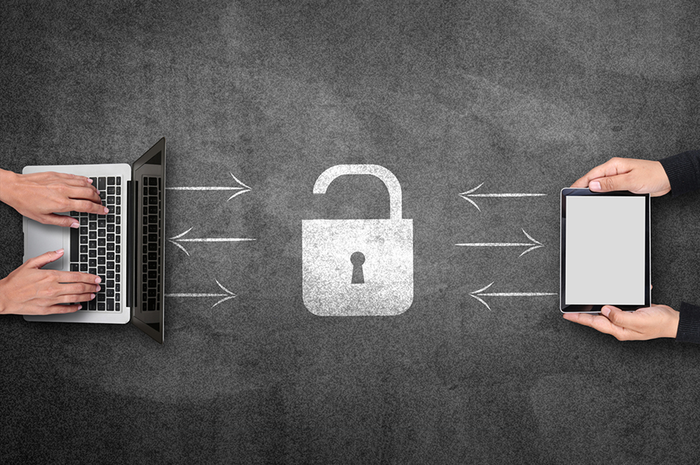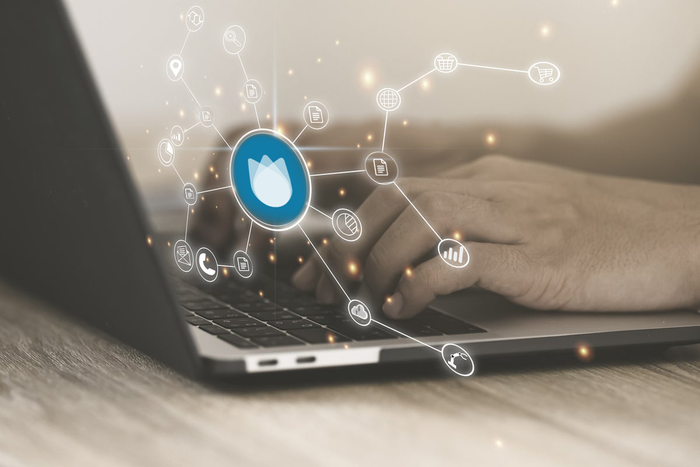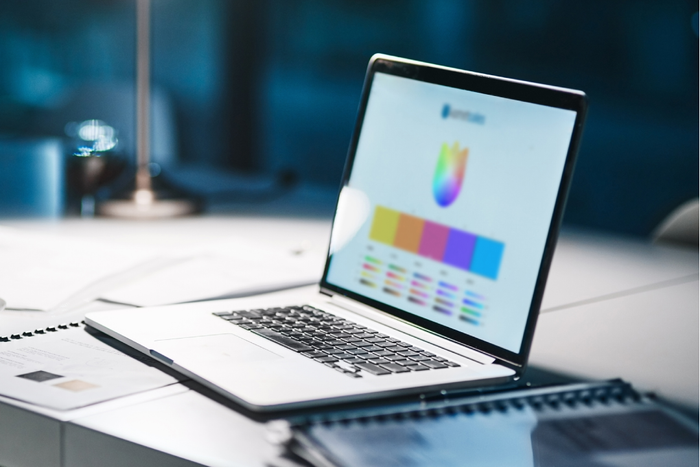Back to blog home
Corporate Purchasing for the Floral Industry
Originally published Wednesday, Jun 21, 2017
It’s important to understand the concept of Corporate Purchasing within the floral industry before tackling the “how’s”. Companies with multiple branches may allow each location to take care of their own procurement process, and that can work just fine as far as logistics and inventory rotation goes, but what about costs? If all of your inventory is being sourced from the same vendor but in small amounts, you lose negotiating power! Centralizing the procurement process from the corporate office will give you the leverage you need to lower costs; plus, buying in bulk will give you better overall control.
This is also helpful when your branches are in fact in charge of their own purchasing but are not able to source specific products from their usual vendors. When this happens, they may turn to corporate for help finding the items requested.
Now the how. Komet not only allows corporate purchasing but has a whole automated process in place for it! Let’s first mention that this feature is restricted to companies with several locations who have activated the multi-location setting within the platform.
Keep in mind that if you want to use corporate purchasing properly, you must activate a setting (which you can do yourself by following the steps in our Knowledge Base). While setting this up, you will be required to add the tags you would use for these orders and the authorized users that should have access to do so.
Let’s see an example to grasp the idea of the internal process. In this case we’ll be talking about locations that resort to the main branch for items they are not able to source:
Step 1
A branch (Requesting Branch) makes a Prebook based on a customer request that can not be fulfilled with inventory from their location so they add the tag designated for corporate purchasing (let’s call it “BuyNow”). When adding the tag, they will be prompted to include the Arrival Date (the date in which the product must arrive at the requesting branch).
Step 2
Authorized users (usually located in the Main Branch) view this Prebook in their Bulk Purchasing Mode and can filter all Prebooks with the “BuyNow” tag to view other or similar requests. These Prebooks can be filled from Open Market or Future Sales Purchase Orders. Users designated to handle corporate purchasing may have access to several different locations and the inventory that displays as available to complete these orders (including the Future Sales PO’s) depend on the location chosen. Also, please note that the “allocation” can be done from existing or brand new Future Sales Purchase Orders, meaning that if no Future Sales PO exists when the corporate requirement comes in, a new one can be created.
Step 3
a) If the Prebook was filled from Open Market inventory of the corporate branch, now follows an Inventory Transfer process. From here, the Prebook will go on to become an invoice for the corporate branch and will be billed for “Customer Transfer”. It also includes, as a Mark Code, the name of the end customer and the Ship Date is going to be the Arrival Date originally added by the requesting branch. The carrier on this invoice depends on the Days of Service configurations set for “Customer Transfer”.
b) If the Prebook is filled with a Future Sales Purchase Order, the system will split the PO based on the quantity requested in the Prebook for a specific product and mark it as reserved for “Customer Transfer”. This PO follows the regular flow through the Staging Area and subsequently the same behavior as step 3a if automatic billing is enabled once it is transferred to the requesting branch.
Corporate purchasing can have a few different applications, be sure to contact us at support@kometsales.com to get this setting activated for your account and apply it to your own processes.