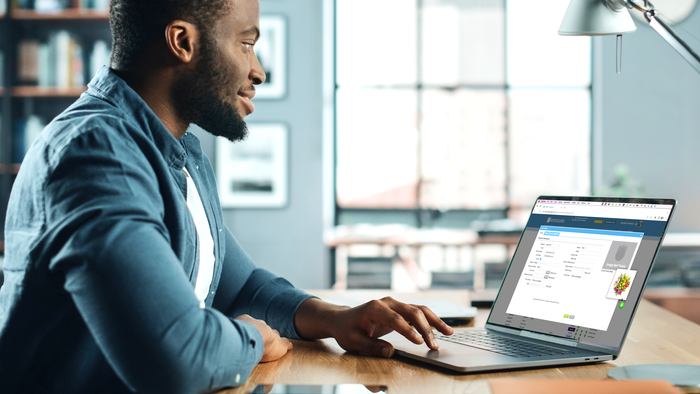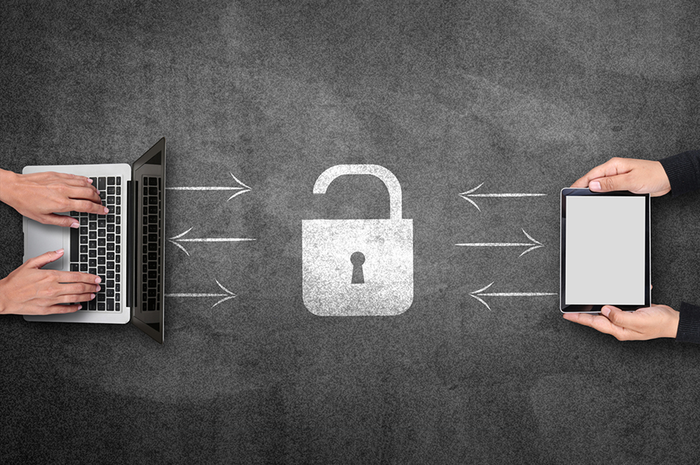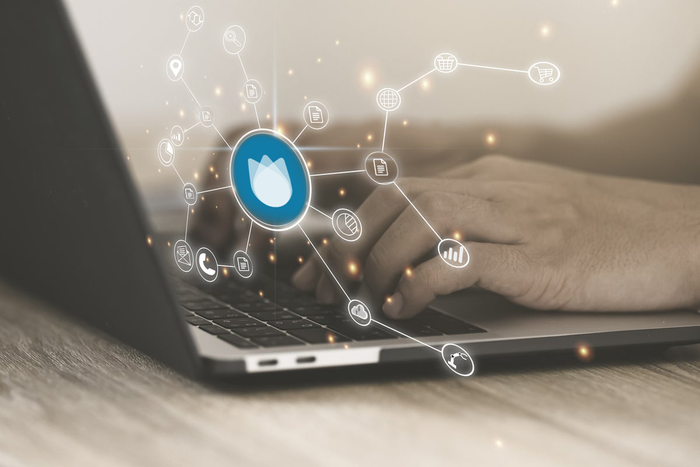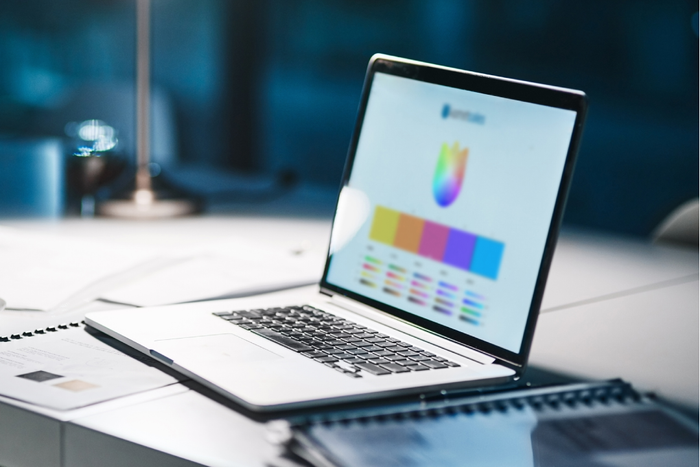Back to blog home
How to Make the Most Out of Vendor Availability
Originally published Wednesday, Jun 14, 2017
Vendor Availability: Such a great feature yet so misunderstood. Some of you might be reading this because you’re just curious about what it is, if that’s the case you’ll want to check out our post about what vendor availability is and why you need it first. But if your goal is to learn more about how it works and optimize the way you use it, you’ve come to the right place!
First of all, Vendor Availability (VA) is a feature that needs to be activated by our team so you must contact us directly to be able to use it- yep, that’s the only way! When you do, be sure to mention which vendors you’d like to associate to your account so that an ID is generated for each one (you will need this for the list of products you’ll have to upload). A lot of people don’t know that VA is a world on its own and there are many non-administrable settings that you can request to be enabled during the initial process. Here are a few things you can do if only you ask for them:
1. Give Your Vendors Access to Upload VA
You can request for your vendors to upload availability themselves. If you ask for this, they will have a separate tab on the Grower Portal where they can submit their own information onto the platform.
2. Reflect VA Products Online
You have the option to show your vendor’s projected availability through the e-commerce platform. This has some extra special considerations that, when contacting us, our Customer Success team will mention to ensure they show up online as you need them. One of the most interesting possibilities here is being able to sell mixed boxes from VA product through your online store, definitely something to consider.
3. VA Inventory Rotation
You have the option to only display VA product with a certain aging range and choose the end date in which they should be available for sale (i.e. if the product is to be available June 20th, and you choose an end date to be 5 days out, it will only show up for sale up to the 25th of June).
4. Oversell VA Products
You can let sales reps sell more than the quantity stipulated as available in the CSV file that was uploaded. If you do so, you’ll have to then go back to view the quantity that was oversold which will display in negative amounts.
5. Product Automapping
To save time in the mapping process, you can allow the system to recognize products with the same name for both your vendor and your account to match them automatically and avoid doing it one by one.
6. Purchase Orders Mass Allocation with VA
You can choose to permit allocating massively purchasing requests from VA products.
Once you are all set and ready to go, you’ll want to start using the feature precisely as indicated in our article about the Vendor Availability Flow. Remember that VA products will be applicable in Prebooks, Purchase Orders and E-commerce.