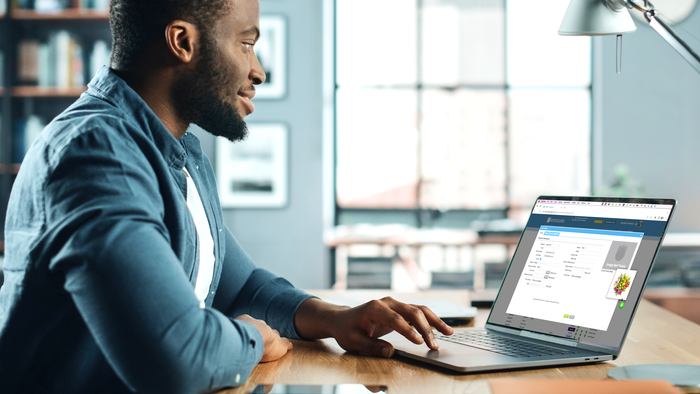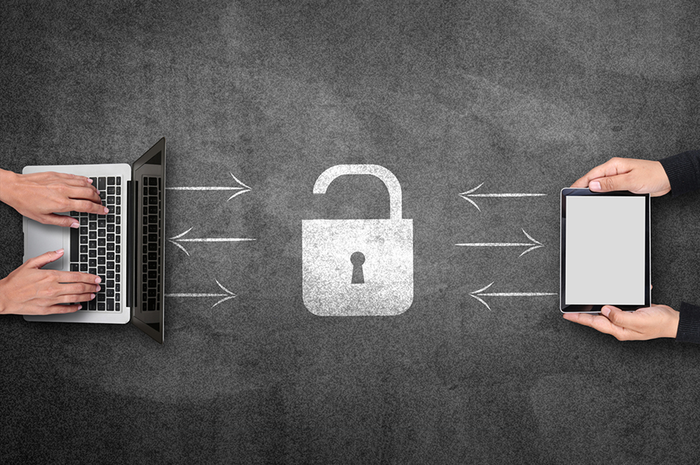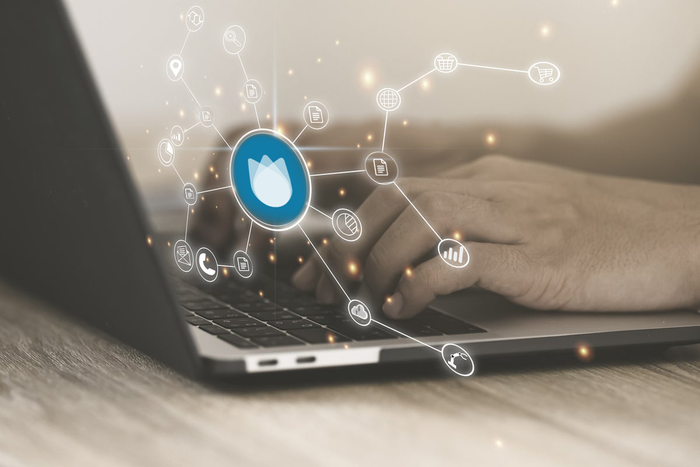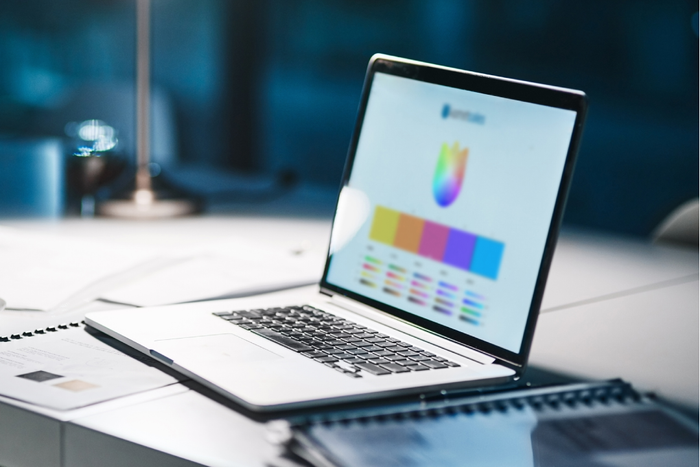Back to blog home
Setting Up Box Dimensions
Originally published Thursday, Feb 09, 2012
We have released a new version that allows you to setup box dimensions by grower. With this new feature you will be able to do the following:
- Specify the box dimensions and the weight for each box type per grower.
- Add exceptions for a specific category.
Example
Let’s say you have a vendor called MyFarm that ships items in HB and QB. You purchase both carns and aster from MyFarm and each product is shipped on a half box that’s slightly different. The carns are shipped on a 41 x 10 x 10 and the aster is shipped on a 41 x 10 x 8 box. In order to have the system automatically use the correct box dimension you would add two box dimensions in the system: one HB 41 x 10 x 10 for the carns and an additional HB 41 x 10 x 8 for the aster.
How to setup box dimensions
To setup box dimensions simply go to the Setup > Box Dimensions menu item. You must be an administrator in order to change these settings.
Why worry about box dimensions?
By entering the correct box dimensions the system will be able to accurately display this information (as well as the total cubes) in the Bill of Ladings. For customers that purchase items that go through Miami and are received at their facility in the US or Canada this can help control the freight charged by the carriers since you’ll be able to compare the billed cubes against your cube estimates from the Komet system. This will also help your customers to check their freight bills against your shipments.
Stay tuned for additional upgrades!
Alejandro Pérez
CEO