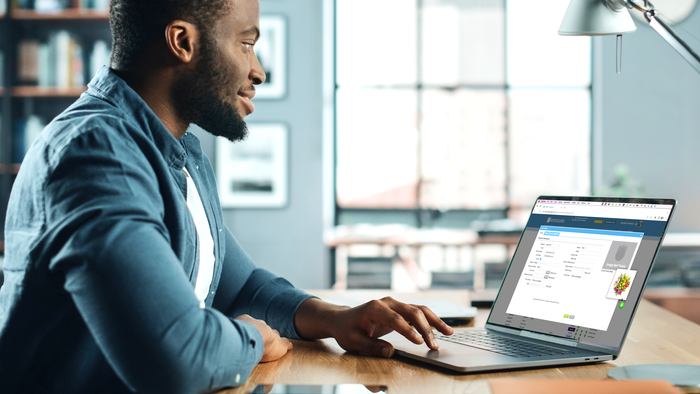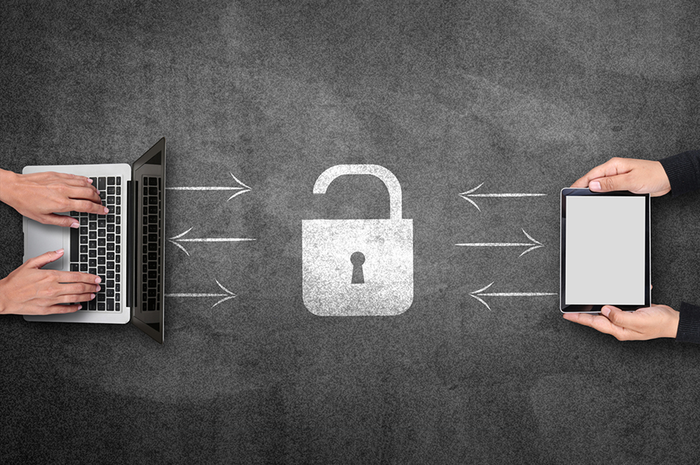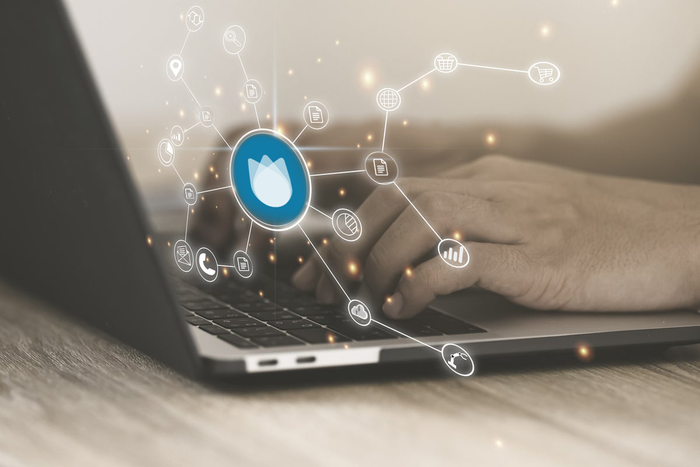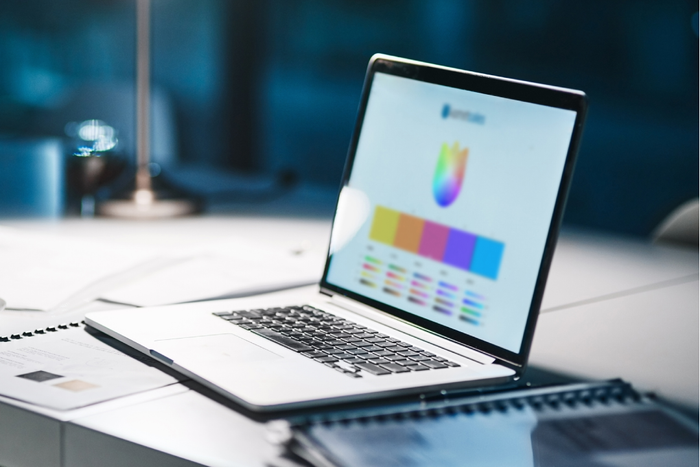Back to blog home
Transfer Flowers Between Your Branches Efficiently
Originally published Wednesday, Jun 28, 2017
Transferring inventory between branches is a common practice. The most important thing here is giving customers what they want, when they want it and that usually means sourcing it from wherever there is availability. I mean, would you lose out on sales just because the product isn’t physically in your branch at the time the order is being placed? Of course not!
When it comes to inventory transfers, they can come about either because your company is involved in corporate purchasing (having inventory sent to the main branch and then distributing) or simply because you use inventory interchangeably from one location to another (which, by the way, shouldn’t just be based on a phone call with no traceability).
Komet’s automated process for all inventory transfers includes the following steps:
- You must first request to have multi-location activated within the system. With this, you will be creating several locations to use in the platform.
- For transfers, the initial setup must be done directly by you! It includes adding the Receiving Branch as a customer and associating it to the Shipping Location. Follow the steps for multi-location transfer setup.
- Place an Order from the Shipping Location with the Receiving Branch as the customer. This process can be done for transferring units, boxes and hard goods.
- Once the Order is fully confirmed by the Shipping Branch, the system will reflect the inventory being sent in the Staging Area of the Receiving Location.
- That’s it! The Order becomes an invoice automatically if Automatic Billing setting is activated.
There are a few reasons that might lead you to consider transferring inventory from one location to another and it’s important t to organize that process so that you bill, ship and receive all transfers properly. That means, no missing pieces, no unregistered shipments and step by step tracking.